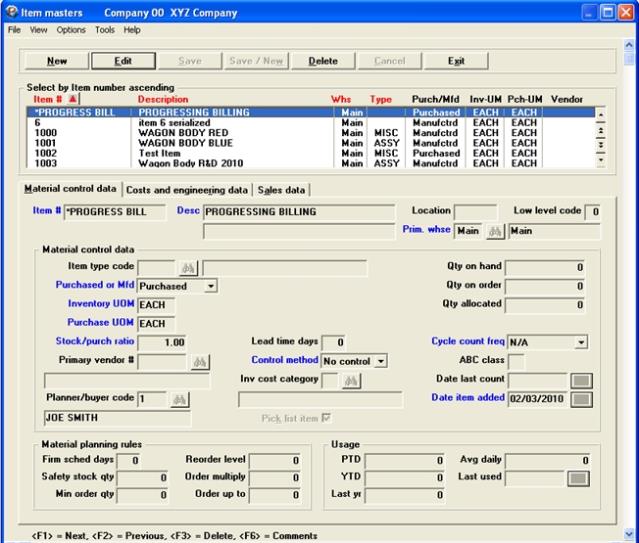
This chapter contains the following topics:
Item Masters contains a record for each item (part) number that you assign to finished products, or to component parts and sub assemblies used to make finished products. The information entered here is required by many other functions in Inventory Management and in other PBS Manufacturing packages. For example, Item Master records must be on file before you can transact or report Inventory Management data for the items and before you can add Product Structure (bill of material) records that reference those Item Numbers.
PBS Manufacturing programs allow up to 15 alphanumeric characters for the Item (Part) Number identifier. All numeric Item Numbers, with no alpha characters and no special characters and no spaces between numbers, are entered in left justified format but are internally right justified for sorting purposes; such numeric values will also be internally converted to left justified format for output displays and reports. All alphanumeric Item Numbers are internally left justified and will sort accordingly.
A convenient option to select an item by description, by skipping the Item Number entry, is provided by many programs that require you to identify an item for the purpose of finding its record. If you don't remember the Item Number but you know the first part of its description, use this option to enter any portion of the first 30 characters of Item Description. The program will then display the first Item Master record on file that matches your partial description entry. If that is not the Item Master you are looking for, you may press <F1> to display the next record on file in description sequence until you find the record you want.
You should be aware of this lookup by description feature, and of several Item listings which may be sequenced by description, when you format your Item Master description entries.
Select
Enter from the Item masters menu.
The following screen displays:
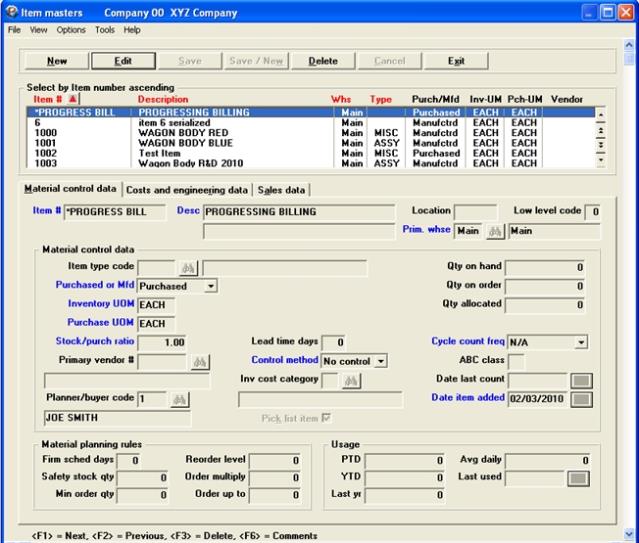
If Item quick add method used ? is Y in I/M Control information, when adding a record the entry of many data items will automatically be bypassed and record default values for those data fields will be displayed.
The list box displays up to 6 item master records at a time. You may sort the records by item number, description, warehouse number or type, all in ascending or descending order. Only column names in red may be sorted. Click on the column name or the arrow to the right of the column name to change the sort or use the View options.
To locate an item master record, start typing the number, description, warehouse number or type, depending on which sort field is selected. You may also use the up/down arrows, Page up, Page down, Home and End keys to locate an item. The <F1> and <SF1> function the same as the up/down arrow keys.
Items that display in the list box are available for changes or deletion. The fields for the selected item display in the lower part of the screen and other tabs.
When an item is found, you may select the <Enter> key or Edit button to start editing.
There is a row of buttons on all three screens you will have some or most of the following options:
| Button | Keyboard | Button description |
|---|---|---|
|
New |
Alt+n |
For entering a new item. |
|
Edit |
Alt+e |
For editing an existing item. This option is only available if there are previously entered items. |
|
Save |
Alt+s |
To save a new item or the changes made to an edited item. |
|
Save/New |
Alt+w |
To save a new item or the changes made to an edited entry and start a new item. |
|
Delete |
Alt+d |
To delete an existing item. |
|
Cancel |
Alt+c |
To cancel adding or editing an existing item. |
|
Line items |
Alt+l |
To access the line items screen for an existing item. |
|
Exit |
Alt+x |
To exit the screen. |
Options Menu Selections
Most of the menu selections are the same on every screen. However, there are some on the Options menu that are unique to the menu on this screen. These include:
| Main | Sub selection | Information |
|---|---|---|
|
Sales order entry |
|
See the Sales Order chapter in the Customer Orders documentation |
|
Purchase order entry |
|
See the Purchase Orders chapter in the Product Purchasing documentation |
|
Product definition |
Enter/Maintain product structures |
See the Product Structures chapter in the Product Definition documentation. |
|
Product definition |
Copy product structure |
See the Product Structures chapter in the Product Definition documentation. |
|
Product definition |
Enter/Maintain routing |
See the Routings chapter in the Product Definition documentation. |
|
Product definition |
Copy routing |
See the Routings chapter in the Product Definition documentation. |
|
Product definition |
Update item labor/burden |
See the Update Costs chapter of the Product Definition documentation |
|
Product definition |
Total cost rollup |
See the Update Costs chapter of the Product Definition documentation |
|
Displays |
Inventory availability |
|
|
Displays |
Shop order material availability |
|
|
Shop orders |
Enter |
See the Entering Shop Orders section in the Shop orders chapter. |
|
Shop orders |
Explode material |
See the Explode section in the Shop orders chapter. |
|
Shop orders |
Print pick list |
See the Print Pick List section in the Shop orders chapter. |
|
Shop orders |
Release routing operations |
See the Release Routing Operations chapter of the Shop Floor Control documentation |
|
Shop orders |
Print S.O. routing |
See the Print S.O. Routing chapter in the Manufacturing Jobs documentation |
|
Shop orders |
Close |
See the Close section in the Shop orders chapter. |
|
Item comments <F6> |
|
See Master Comments |
The fields you enter for Tab 1 are:
Entry Format: Up to 15 alphanumeric characters, or blank to find by description.
If this entry matches an item on file, the remaining Screen 1 data for that item displays.
Comments: You may enter spaces if you wish to search for an Item Number by entering any portion of the first 30 characters of Item Description.
Any Item Number that has a first character of "*" is considered a "special" item in Customer Order Processing, for which you will be prompted to type in a variable description at the time of Order Entry. You may want to set up one or more such item numbers for special products that are not stocked and do not need more specific identification for sales history.
Entry Format: Enter 1 or 2 lines of description, up to 30 alphanumeric characters each.
Entry Format: Up to 5 alphanumeric characters.
Default: Space (Automatic entry for Quick Add).
Comments: Designates a general or specific location, within the Primary Warehouse, where the item is stored.
Entry Format: Up to 2 alphanumeric characters or spaces for Main.
Default: Primary Warehouse in I/M Control Information.
Validation: Entry other than space must match a warehouse entered in Warehouses. The warehouse description is then displayed.
Comments: Inventory balances for the Primary Warehouse are stored in the Item Master record. If you operate multiple warehouses or plants, the primary inventory site usually supplies the item to other branch warehouses. The designation of "primary" and "branch(es)" may be different for different items. Other applications create Branch Warehouse Item records used to store and report branch inventory balances.
Material control data
Entry Format: Up to 4 alphanumeric characters, or spaces.
Validation: Entry other than space must match a code on the Item Types file. The description is then displayed.
Comments: See the use of Item Types in the Master Information chapter.
Entry Format: Pull down list box with the choices of Purchased, Manufactured, Transient or Super bill.
Comments: A Transient item is a subassembly or parts kit component of a parent bill of material that is not allocated when exploding its parent Shop Orders. The "Explode shop orders" function will "blow through" this item and allocate the Transient's components to its parent order.
When you use the "Receive/issue components" program to receive the Transient's parent, similar "blow through" logic is used to issue components.
Super Bill items may be used to identify top level groupings of subassemblies or parts for Master Scheduling & MRP planning purposes only, and are typically coded as "Not controlled".
Entry Format: Up to 4 alphanumeric characters.
Default: The Unit of Measure from I/M Control Information.
Comments: This is the item's stock Unit of Measure in which all of its Inventory Management quantities are stated in the Item Master.
Entry Format: Up to 4 alphanumeric characters.
Default: The Stock Unit of Measure just entered above. (Automatic entry for Quick Add.)
Comment: Purchase order quantities for the item will be expressed in this unit of measure.
Entry Format: Up to 4 numeric digits plus 3 decimals.
Default: 1.000 (Automatic entry for Quick Add).
Comments: This field can only be entered if the item is Purchased and the Purchase Unit of Measure is not the same as the Stock Unit of Measure. This ratio is used to convert order quantities stated in the Purchase Unit of Measure to quantities in the Stock Unit of Measure. An example is 100.000 LB/CW where CW (hundred weight) is the Purchase Unit of Measure.
Entry Format: Up to 6 alphanumeric characters.
Default: Space (Automatic entry for Quick Add).
Validation: If you have installed Accounts Payable or Purchase Order Processing and this entry is not space, it is validated to the Vendor File and the Vendor Name matching the Vendor Number entry is displayed on line 24. If you have not installed A/P or P/O, any entry is accepted by the program.
Entry Format: Up to 3 alphanumeric characters.
Default: Spaces (Automatic entry for Quick Add).
Comments: Used for sorting information by Purchase Order Processing and Master Scheduling & MRP packages.
Entry Format: Up to 3 numeric digits. Zero is allowed.
Comments: The lead time is the total number of manufacturing days required to replace the part in inventory. For purchased items, this should include any time that may be required for incoming material inspection. Lead time days exclude non-working weekends and holidays.
Entry Format: Blank = Regular, N = No control, L = Lot #, or S = Serial #.
Default: Regular (Automatic entry for Quick Add).
Regular means item On Hand, On Order and Allocated quantities may be tracked by Warehouse. N means only On Order quantities may be tracked. L or S options are available only if Lot/Serial Control features are installed, which allow tracking item On Hand by Lot or Serial Number.
Entry Format: 1 alphanumeric character.
Default: Space (Automatic entry for Quick Add).
Validation: Entry other than space must match a category on the Inventory Cost Category file. The category description is then displayed.
Comments: See the Master Information chapter on the uses of Inventory Cost Categories.
Entry Format: Check box, checked is yes and unchecked is no.
Default: Y (Automatic entry for Quick Add.)
Comments: Y means the item, if a component part, will be printed on Shop Order picking lists; N means it will be excluded from such lists.
Entry Format: Drop down list box with the choices of Annually, Monthly, Quarterly, Semi-annually or N/A. N/A means Not applicable.
Comments: Used by the Physical Inventory application to select items for cycle counts.
Entry Format: 1 alphanumeric character.
Default: Space (Automatic entry for Quick Add).
Comments: This is the item value classification that may be determined by using the ABC Analysis report. This code may be used to determine other item control values in Update Item Control Factors.
Entry Format: 6 numeric digits in MMDDYY format.
Default: Zero (Automatic entry for Quick Add).
Comments: Automatically updated by other applications when a Primary Warehouse physical count or inventory adjustment is posted for the item. See Post Stockroom Counts
Entry Format: 6 numeric digits in MMDDYY format.
Default: System Date (Automatic entry for Quick Add).
Comments: Indicates when the item was initially added to the file. Is used to identify relatively new items for exclusion from obsolete and slow moving inventory reports.
The following values identify total item usage for production and/or sales in all warehouse locations.
Material Planning Rules
Entry Format: Up to 3 numeric digits.
Default: Zero (Automatic entry for Quick Add).
Comments: Indicates the number of future schedule days over which the orders scheduled for the item should not normally be changed.
Entry Format: Up to 6 numeric digits.
Default: Zero (Automatic entry for Quick Add.)
Comments: Can be user entered or calculated by other applications. Used by Master Scheduling & MRP package and by another Inventory Management program that updates Reorder Levels.
Entry Format: Up to 6 numeric digits.
Default: Zero (Automatic entry for Quick Add.)
Comments: The Minimum quantity that should be ordered when an order is placed for the item.
Entry Format: Up to 7 numeric digits.
Default: Zero (Automatic entry for Quick Add.)
Comments: For items controlled by the Order Point method (Min/Max), this is the Min control level. To control an item by this method, you must enter some initial value in the Reorder Level Quantity field; to exclude it from this type of control, enter zero to that field. This value may be periodically recalculated by the Update Item Control Factors function.
Entry Format: Up to 6 numeric digits.
Default: Zero (Automatic entry for Quick Add.)
Comments: Specifies that all order quantities should be a multiple of this number.
Entry Format: Up to 7 numeric digits.
Default: Zero (Automatic entry for Quick Add.)
Comments: For items controlled by the Order Point method (Min/Max), this is the Max control level. This value may be periodically recalculated by the Update Item Control Factors function. This is also used as the "Maximum" order quantity by Master Scheduling & MRP programs.
Low level code
This is from is from Bills of Material and is displayed on the upper part of Screen 1. This value is always set to zero when an item is first added, and can only be changed by the Product Definition & Costing application.
Qty on hand
Qty on order
Qty allocated
Comments: These Primary Warehouse balance fields are only displayed by this function. They are zero-filled when adding a record and cannot be changed with this program. They are updated by transaction processing programs.
Usage
Entry Format: Up to 8 numeric digits plus 3 decimals. Negative values are allowed to indicate returns exceed issues for the time period.
Default: Zero (Automatic entry for Quick Add).
Entry Format: Up to 6 numeric digits plus 3 decimals.
Default: Zero (Automatic entry for Quick Add).
Comments: You may use an option in the Period & Year End program to automatically update this average daily usage value.
Entry Format: 6 numeric digits in MMDDYY format.
Default: Zeros, displayed as spaces. (Automatic entry for Quick Add.)
The following fields on the first tab are updated by other programs in the Inventory Management application and are protected from change:
Date last count
Date item added
PTD
YTD
Last yr
Last used
To change these fields by exception, "Allow protected changes ?" must be set to Y in System Information. Then when the "Change not allowed" message appears for these fields, press the <F2> key and you will be allowed to enter a new value.
You will not be allowed to delete an Item Master record if there is a related Branch Warehouse record on file for that item, or there is a Product Structure record on file for that item, or there is a Routing on file for that item, or the item has a Primary Warehouse inventory balance.
If I/M Control Information indicates you use Item Master Comments, you may press <F6> at "Field number to change ?" to enter:
1.-99. Comments
Entry Format: Up to 99 lines of 45 alphanumeric characters each, in groups of 10 lines per screen.
Comments: If the answer is "N" to "Use item comments" in I/M Control Information, you will not be prompted to add comments.
If you do you use comments, when you are adding or changing comments, press <F1> to put spaces in a comment field and in subsequent fields in the same group of 10. To delete all comments for a group of 10, press <F1> when the cursor is at the top comment field.
Other programs allow you to copy Item Master comments to Shop Order Comments, or to Purchase Order Line Comments.
A screen similar to the following displays:
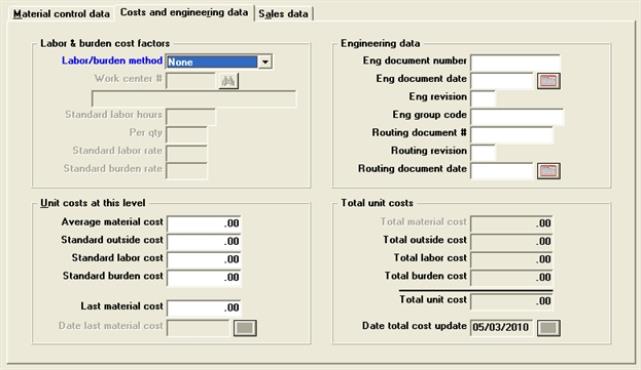
The fields are arranged in four boxes on the second tab:
| • | Labor and burden cost factors |
| • | Unit costs at this level |
| • | Engineering data |
| • | Total unit costs |
Starting with the first box, the data you enter for tab 2 are:
Labor and burden cost factors
Entry Format: drop down list box.
Default: Manufactured item - Default Labor/Burden Method in I/M Control Information.
Validation: Entry must be one of the following: Item master rates, Work center rates, Routing file, User method or None.
Comments: This field is bypassed for Purchased items. See the I/M Control Information regarding how this code is used to determine the Labor and Burden cost calculations for a manufactured item. You must have Product Definition & Costing installed to use codes Work center rates or Routing file.
Entry Format: Up to 6 alphanumeric characters.
Default: If Labor/burden method is Work center rates, Default Labor/Burden Work Center Number from I/M Control Information.
Validation: Entry must match a record on Work Center File.
Comments: This field is bypassed for Purchased items or if the Labor/burden method is Item master rates, Routing file, or User method.
Entry Format: Up to 3 numeric digits plus 3 decimals.
Comments: This field is bypassed for Purchased items, or if the Labor/burden method is User method or Routing file.
Entry Format: Up to 4 numeric digits.
Default: 1
Comments: This field is only entered when Std Labor Hours is entered. It indicates the production quantity for which Standard Labor Hours has been entered and is divided into those hours to calculate the hours per unit of production.
Entry Format: Up to 3 numeric digits plus 2 decimals.
Default: If Labor/burden method is I, Default Labor Rate, from I/M Control Information.
If the Labor/burden method is Work center rates the Work Center Regular Labor Rate.
Comments: This field is bypassed for Purchased items or if the Labor/Burden Method is User method or Routing file.
Entry Format: Up to 3 numeric digits plus 2 decimals.
Default: If Labor/burden method is Item master rates, Default Burden Rate from I/M Control information. If the Labor/burden method is Work center rates, the Work Center Regular Burden Rate.
Comments: This field is bypassed for Purchased items or if the Labor/Burden Method is User method or Routing file. This rate is a dollar rate per hour, not a percentage.
Unit costs at this level
The next four fields are the costs directly incurred in purchasing or manufacturing the item, excluding costs of any lower level component items in the item's Bill of Material.
Entry Format: Up to 6 numeric digits plus 4 decimals, or zero.
Comments: Bypassed for Manufactured items. If Material Valuation Method is "A" in I/M Control Information , this average cost field is updated for Purchased items by Inventory Transactions, or by Receipts & returns from P/O Processing.
Entry Format: Up to 6 numeric digits plus 4 decimals, or zero.
Comments: This is the cost of any processing operations performed by outside vendors.
Entry Format: Up to 6 numeric digits plus 4 decimals, or zero.
Comments: This field is bypassed for Purchased items or if the Labor/burden method is Routing file or User method. If the Labor/Burden Method is Item master rates or Work center rates this field is automatically calculated from the Standard Labor Hours and Labor Rate and displayed.
Entry Format: Up to 6 numeric digits plus 4 decimals, or zero.
Comments: This field is bypassed for Purchased items or if the Labor/burden method is Routing file or User method. If the Labor/Burden Method isItem master rates or Work center rates this field is automatically calculated from the Standard Labor Hours and Burden Rate and displayed.
Entry Format: Up to 6 numeric digits plus 4 decimals, or zero.
Comments: This field is bypassed for Manufactured items. It is automatically updated for Purchased items by the Inventory Transactions, or by Receipts & Returns from P/O Processing.
Entry Format: 6 numeric digits in MMDDYY format.
Default: System Date
Comments: This field is bypassed for Manufactured items. It is updated for Purchased items by Inventory Transactions, or by Receipts & Returns from P/O Processing.
Engineering data
Engineering data fields on tab 2 are:
Entry Format: Up to 10 alphanumeric characters.
Default: Space (Automatic entry for Quick Add).
Entry Format: 6 numeric digits entered in MMDDYY format.
Default: Space (Automatic entry for Quick Add.)
Entry Format: Up to 2 alphanumeric characters.
Default: Space (Automatic entry for Quick Add).
Entry Format: Up to 12 alphanumeric characters.
Default: Space (Automatic entry for Quick Add).
Entry Format: Up to 10 alphanumeric characters.
Default: Space (Automatic entry for Quick Add).
Entry Format: Up to 2 alphanumeric characters.
Default: Space (Automatic entry for Quick Add).
Entry Format: 6 numeric digits entered in MMDDYY format.
Default: Zero (Automatic entry for Quick Add.)
Total unit costs
These fields contain the Total unit costs for the item, including the costs of components at all lower levels in the item's bill of material.
Entry Format: Up to 7 numeric digits plus 4 decimals for each field.
Comments: These fields are calculated and displayed but may be changed when adding the item. These costs may be automatically recalculated for manufactured items, using programs in the Product Definition and Costing package.
Total unit cost
This field is automatically recalculated and displayed whenever one of these four unit costs elements is changed.
Entry Format: 6 numeric digits entered in MMDDYY format.
Default: System Date
Comments: This field is automatically displayed but may be changed with "Field number to change ?" when adding the item. It is also automatically updated whenever Total Unit Cost changes.
The following fields on tab 2 are updated by other programs in the Inventory Management package and are protected from change in this program:
Total material cost
Total outside cost
Total labor cost
Total burden cost
Date total cost update
To change these fields by exception, "Allow protected changes ?" must be set to Y in System Information. When the "Change not allowed" message appears in for these fields, press the <F2> Key and you will be allowed to enter new values.
Tab 3 only applies if the item is sold.
A screen similar to the following displays:
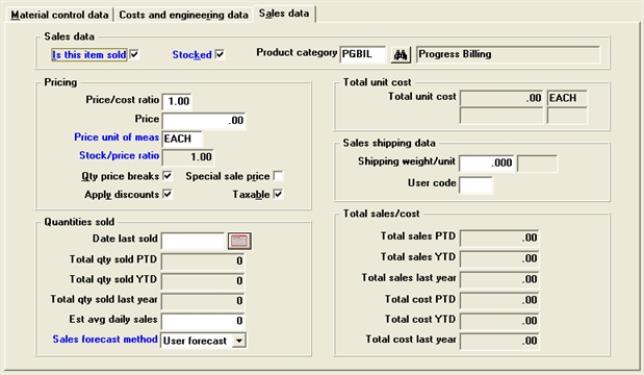
Sales data
The sales data you enter are:
Entry Format: Check box, checked is yes and unchecked is no.
Default: N
Comments: If you answer N, the third screen of Item Sales Data will not be displayed after you have completed Screen 2. When you are first adding records for saleable items, you may answer N here to initially bypass the entry of Sales Data. You may later change this entry to Y.
Entry Format: Check box, checked is yes and unchecked is no.
Comment: Answer Y if the saleable item is usually stocked. Answer N if the item is normally only made or purchased upon receipt of customer order.
Entry Format: Up to 5 alphanumeric characters, or space.
Validation: Entry other than space must match a category on the Product Category file.
See the Master Information chapter on the uses of Product Categories.
Pricing
Entry Format: Up to 1 numeric digits plus 2 decimals, or space.
Default: Default Price/Cost Ratio from I/M Control Information (Automatic entry for Quick Add.)
Comments: If you enter a non-zero value, the item Price will automatically be calculated from Total Unit Cost, this ratio, and the Stock/Price Ratio.
Entry Format: Up to 7 numeric digits plus 4 decimals.
Comments: This base selling price value is only entered if the Price/Cost Ratio is zero.
Otherwise it is calculated as:
Total unit cost X Price/cost ratio X Stk/price ratio
Entry Format: Up to 4 alphanumeric characters.
Default: Item Unit of Measure (Stock UM)
Entry Format: Up to 4 numeric digits plus 3 decimals.
Default: 1.000 - Only when the Price Unit of Measure equals the Item Unit of Measure.
Comments: This is the ratio of Inventory Units per Selling Price Unit. If the Price Unit of Measure is BX (box) and there are 24 EA item inventory units in a box, this ratio is 24.000 EA/BX.
Entry Format: Check box, checked is yes and unchecked is no.
Default: Default Qty/Price Breaks Code from I/M Control Information (Automatic entry for Quick Add.)
Comments: Indicates whether item quantity/price break logic will be used by the Customer Order Processing package for pricing this item.
Entry Format: Check box, checked is yes and unchecked is no.
Default: Default Apply Discounts Code from I/M Control Information (Automatic entry for Quick Add).
Comments: Indicates whether customer discounts will be applied to the base Price for this item by the Customer Order Processing package.
Entry Format: Check box, checked is yes and unchecked is no.
Default: Unchecked (Automatic entry for Quick Add).
Comments: Indicates whether the Customer Order Processing System will apply special sale prices maintained in a Sale Price File to this item.
Entry Format: Check box, checked is yes and unchecked is no.
Default: Default Taxable Code from I/M Control Information (Automatic entry for Quick Add.)
Comments: Indicates whether the Customer Order Processing System will apply Sales Tax to this item if the customer is taxable.
Quantities sold
Values in the remaining fields are for item sales at all warehouses:
Entry Format: 6 numeric digits in MMDDYY format.
Default: Zero. (Automatic entry for Quick Add.)
Total qty sold YTD
Total qty sold last yr
Entry Format: Up to 8 numeric digits plus 3 decimals, negative entry allowed.
Default: Zero. (Automatic entry for Quick Add.)
Entry Format: Up to 6 numeric digits plus 3 decimals.
Default: Zero. (Automatic entry for Quick Add.)
Comments: If Sales Forecast Method S is selected for the item, this quantity is automatically updated by the Period & Year End programs.
Entry Format: Drop down list box with the choices of No forecast , Statistical, or User forecast
Default: Default Forecast Method from I/M Control Information (Automatic entry for Quick Add.)
Sales shipping data
Entry Format: Up to 4 numeric digits plus 3 decimals, or zero.
Comments: This is the shipping weight per stock unit of measure, used to optionally calculate estimated shipping weights in Customer Order Processing.
Entry Format: Up to 3 alphanumeric characters, or space.
Comments: Use this for any special code you wish to assign to saleable items, for sorting with a report writer, etc. It is not used by other programs in the standard PBS Manufacturing packages, except as a printed or displayed sales data field.
Total sales/costs
Total sales YTD
Total sales last year
Total cost PTD
Total cost YTD
Total cost last year
Entry Format: Up to 8 numeric digits plus 2 decimals, with negative entry allowed to indicate credits.
Default: Zero (Automatic entry for Quick Add.)
The following fields on tab 3 are updated by other programs in the Inventory Management System or Customer Order Processing System and are protected from change in this program:
Total qty sold PTD
Total qty sold YTD
Total qty sold last yr
Total sales PTD
Total sales YTD
Total sales last year
Total cost PTD
Total cost YTD
Total cost last year
To change these fields by exception, Allow protected changes ? must be set to Y in System Information. Then when the Change not allowed message appears for these fields, press the <F2> Key and you will be allowed to enter new values.
Use this program to quickly create a new Item Master record by copying an existing Item Master, replacing the Item Number and Item Description. Also, this program automatically sets all quantity balances and historical statistics to zero in new Item Masters created.
Select
Copy item master from the Item masters menu.
The following screen displays:
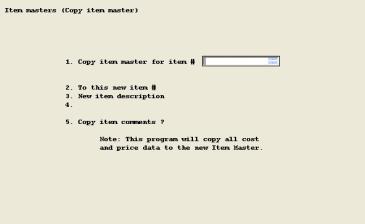
The fields you enter are:
1. Copy item master for item #
Entry Format: Up to 15 alphanumeric characters
Default: None for first entry; otherwise, previous valid Item Number entry displays as default for next entry.
Validation: Must match an Item Master on file, in which case its Description is displayed.
2. To this new item #
Entry Format: Up to 15 alphanumeric characters.
Validation: Must not already be on Item Master File.
3.-4. New item description
Entry Format: 1 or 2 lines of up to 30 alphanumeric characters each.
5. Copy item comments ?
Entry Format: Y or N.
Comments: This option only appears if I/M Control Information indicates item comments are used.
After all entries are made, the program displays Item master copied - change data in new item master ?. Answer Y to automatically access the Enter Items program to modify other data fields in the new Item Master. If you do so, you will be returned to this screen when you exit Enter Items.